

SalesManago is a marketing automation system that allows the sending of SMS via {{NAME}}.
Send SMS from SalesManago through {{NAME}} and take advantage of the functionality of the two platforms together.
For this integration to work properly it is necessary to bear in mind the following previous considerations:
You must have a {{NAME}} account and sufficient credit.
Mobile phones must always contain the international prefix. Otherwise, the messages can not be delivered correctly.
The senders can be numeric or alphanumeric. For numeric senders, the maximum length is 15 characters and for alphanumerics 11 characters.
A standard SMS allows a maximum of 160 characters using the GSM7 codification. Characters not supported by the GSM7 codification will be automatically substituted for the most similar character in GSM7. For example: "á" is not supported by GSM7, so the system will change it for an "a", which is the character supported by GSM7. You can find all GSM7 characters allowed in the annex.
Some characters included in the GSM7 count as 2 characters. You can find the extended characters in the annex.
If the length of SMS is greater than the maximum, the system will concatenate the necessary SMS up to a maximum of 5 SMS. (the end user sees it as if it was a single SMS).
The certified SMS have an additional cost.
To configure {{NAME}} as an SMS sending method, you must access the configuration menu within the SalesManago panel 
Top menu Integration:

Illustration 1 - Integration
Side menu Integration:
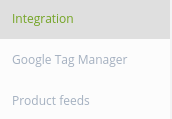
Illustration 2 - Integration
At the bottom of the SMS Gateway tab, {{NAME}} (NRS) must be configured as an SMS sending provider:
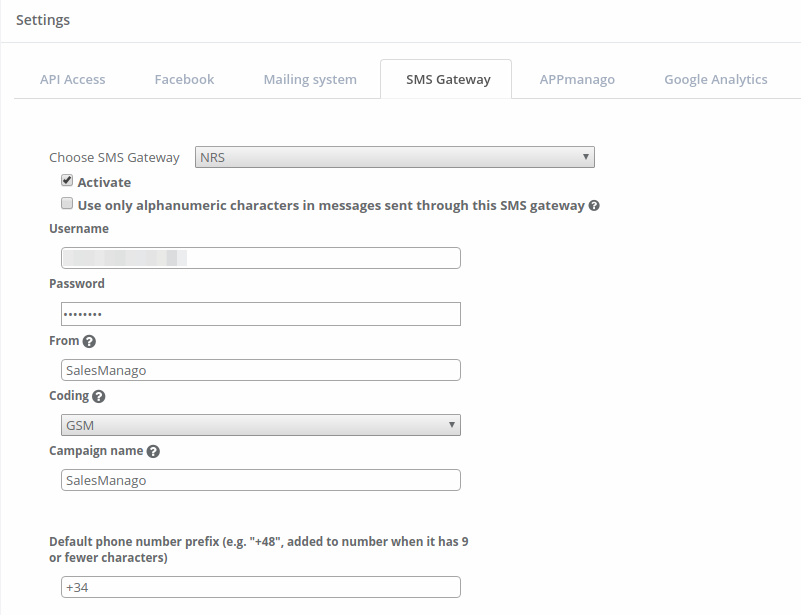
Illustration 3 - SMS Gateway - NRS
The meaning of each field is explained below:
| Field | Description |
|---|---|
| Username | {{NAME}} user. |
| Password | API password of {{NAME}}. |
| From | Default sender that will appear in the SMS. |
| Coding | SMS coding. Default GSM (GSM7). See ANNEX for more information. |
| Campaign name | Name of the campaign in {{NAME}}, essential to be able to see statistics from the {{NAME}} platform at {{DASHBOARD_HOST}} |
| Default prefix | Default prefix that the system will use if the phone does not have an international prefix. |
It is possible to define the SMS text to use as a template.
To create SMS templates you must go to the SMS messages option.
From the Mobile Marketing menu 
Top menu SMS messages:

Illustration 4 - Top menu
Side menu SMS messages:
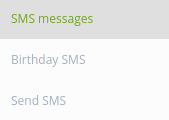
Illustration 5 - Side menu
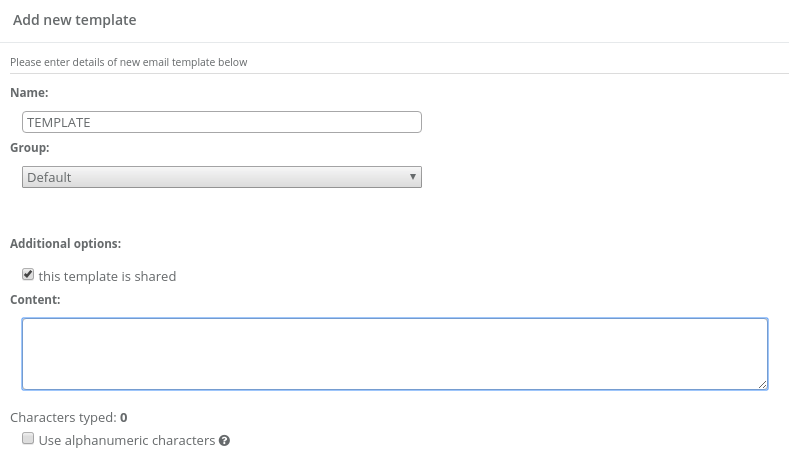
Illustration 6 - Template
Enter a name and the text of the SMS and can be used as a template in sending SMS.
To send an SMS to one or more contacts of the CRM you must go to the option Send SMS.
From the Mobile Marketing menu 
Top menu SMS messages:

Illustration 7 - Top menu
Side menu Send SMS:
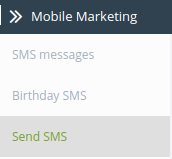
Illustration 8 - Side menu
Select 360nrs (NRS) as SMS Gateway:
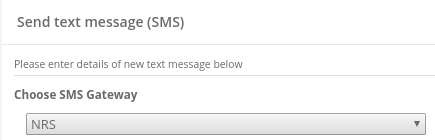
Illustration 9 - SMS Gateway
Fill in the rest of the fields:
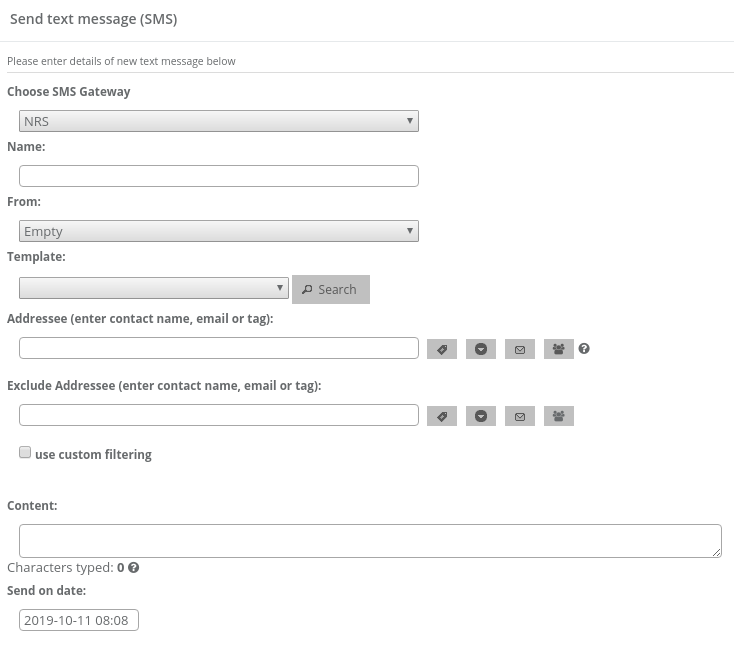
Illustration 10 - Fields
The meaning of each field is explained below:
| Field | Description |
|---|---|
| Name | Name of the campaign. |
| From | Sender. It can be empty, the default sender or other. |
| Template (optional) | Sending template. |
| Addressee | One or more recipients. You can search by name, email or tag. |
| Exclude addressee (optional) | Recipients to exclude (if the previous field is searched by tag). |
| Content | SMS text. |
| Send on date | Sending date (must be after the current date). |
| Filters | It is possible to apply filters for recipients. |
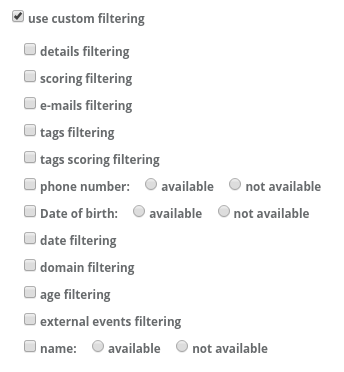
Illustration 11 - Filters
Some examples of filters could be: that you have a phone number, that more than 2 emails have been sent to you, that you clicked on less than 5 emails, that the contact was created between one date and another, that the contact has between 18 and 20 years old, etc.
To send a birthday SMS to one or more CRM contacts, you must go to the SMS birthday option.
From the Mobile Marketing menu 
Top menu SMS messages:

Illustration 12 - Top menu
Side menu Birthday SMS:
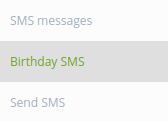
Illustration 13 - Side menu
Select 360nrs (NRS) as SMS Gateway:
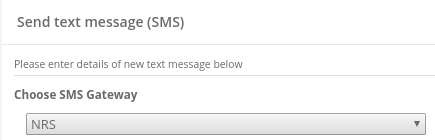
Illustration 14 - SMS Gateway
Fill in the rest of the fields:
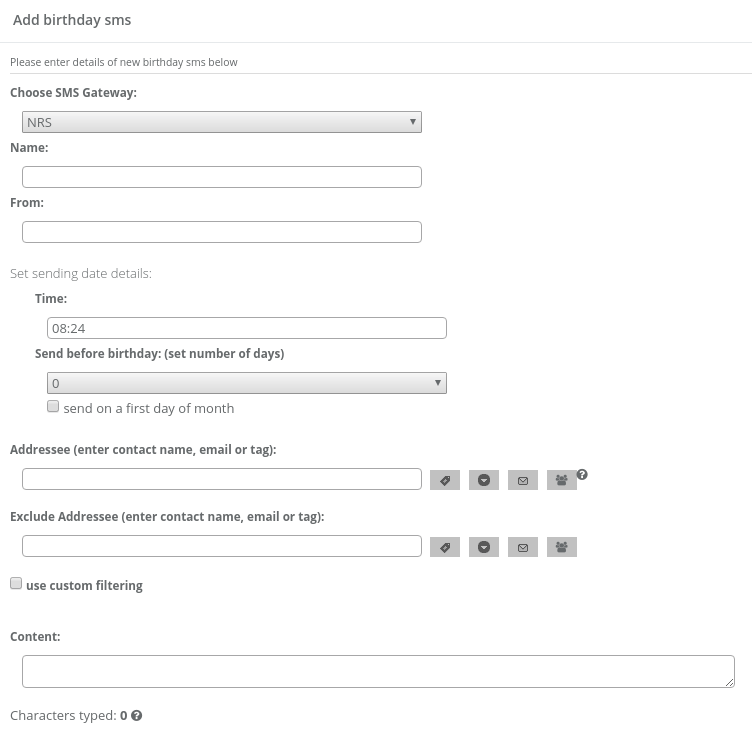
Illustration 15 - Fields
The meaning of each field is explained below:
| Field | Description |
|---|---|
| Name | Name of the campaign. |
| From | Sender. It can be empty, the default sender or other. |
| Template (optional) | Sending template. |
| Addressee | One or more recipients. You can search by name, email or tag. |
| Exclude addressee (optional) | Recipients to exclude (if the previous field is searched by tag). |
| Content | SMS text. |
| Time | Sending hour. |
| Send before birthday | Send days before birthday. |
| Filters | It is possible to apply filters for recipients. |
The fields to be filled are practically the same as for normal SMS sending, except that instead of selecting a specific date, a time is selected and you can specify if you want to send the same day of the birthday, a day before or several days before. This means that the date of shipment will depend on the day of the contact's birthday.
It is possible to list the sent SMS.
From Mobile Marketing menu 
Top menu sent SMS:

Illustration 16 - Top menu
Side menu sent SMS:
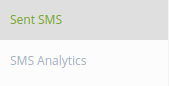
Illustration 17 - Side menu
A list of sent SMS is displayed:

Illustration 18 - List
It is possible to send SMS through {{NAME}} as a Workflow action from the Automation menu 
Top menu Workflows:

Illustration 19 - Top menu
Side menu Workflows:
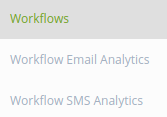
Illustration 20 - Side menu
With the Workflows tool it is possible to carry out actions when events occur.
Within the actions, it is possible to send an SMS through {{NAME}}.
To create a Workflows it is mandatory that there is at least one event and one action. Sending an SMS to a contact through {{NAME}} is one action.
To use the action of sending SMS to a contact, you must drag the action Send SMS to contact from the menu of elements on the right side.
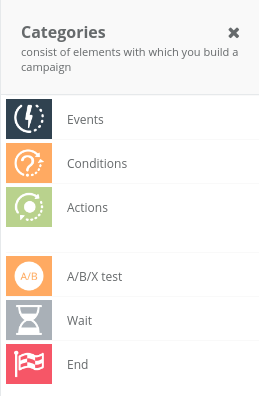
Illustration 21 - Categories menu
Among the Actions is the action of Send SMS to the contact:
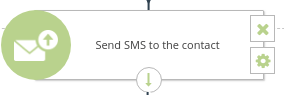
Illustration 22 - Contact action
You must click on the configuration icon of the action:  and configure the SMS to send:
and configure the SMS to send:
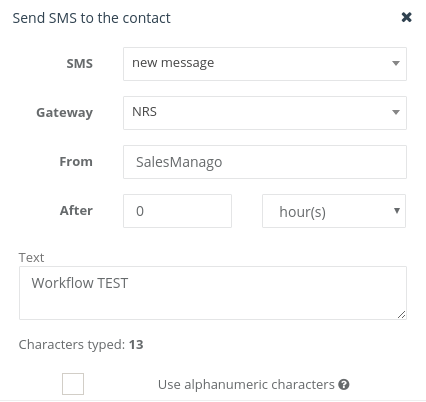
Illustration 23 - Workflow
{{NAME}} (NRS) must be selected as the Gateway. Enter the sender and text of the SMS. It is also possible to send immediately when the event occurs or send it later.
Once the Workflow is ready, it must be activated:

Illustration 24 - Active
Workflow example that sends an SMS when a note is added to a contact:
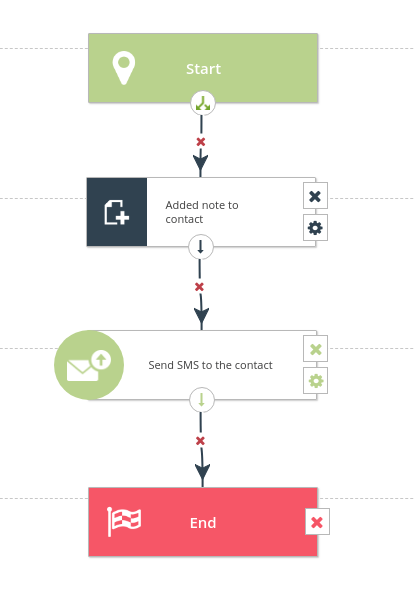
Illustration 25 - Workflow
It is possible to list the sent SMS grouped.
From the Mobile Marketing menu 
Top menu sent SMS:

Illustration 26 - Top menu
Side menu SMS Analytics:
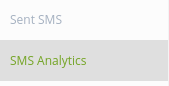
Illustration 27 - Side menu
A list of grouped sent SMS is displayed:

Illustration 28 - Analytics
It is possible to view the SMS analytics that are sent through Workflows.
From the Automation menu 
Top menu Workflows:

Illustration 29 - Top menu
Side menu Workflow SMS Analytics:
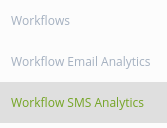
Illustration 30 - Side menu
It is possible to see the analytics of the SMS sent through Workflow:

Illustration 31 - Analytics
basic character set| 0x00 | 0x10 | 0x20 | 0x30 | 0x40 | 0x50 | 0x60 | 0x70 | |
| 0x00 | @ | Δ | SP | 0 | ¡ | P | ¿ | p |
| 0x01 | £ | _ | ! | 1 | A | Q | a | q |
| 0x02 | $ | Φ | " | 2 | B | R | b | r |
| 0x03 | ¥ | Γ | # | 3 | C | S | c | s |
| 0x04 | è | Λ | ¤ | 4 | D | T | d | t |
| 0x05 | é | Ω | % | 5 | E | U | e | u |
| 0x06 | ù | Π | & | 6 | F | V | f | v |
| 0x07 | ì | Ψ | ' | 7 | G | W | g | w |
| 0x08 | ò | Σ | ( | 8 | H | X | h | x |
| 0x09 | Ç | Θ | ) | 9 | I | Y | i | y |
| 0x0A | LF | Ξ | * | : | J | Z | j | z |
| 0x0B | Ø | ESC | + | ; | K | Ä | k | ä |
| 0x0C | ø | Æ | , | < | L | Ö | l | ö |
| 0x0D | CR | æ | - | = | M | Ñ | m | ñ |
| 0x0E | Å | ß | . | > | N | Ü | n | ü |
| 0x0F | å | É | / | ? | O | § | o | à |
* Special characters
extended character set| 0x00 | 0x10 | 0x20 | 0x30 | 0x40 | 0x50 | 0x60 | 0x70 | |
| 0x00 | | | |||||||
| 0x01 | ||||||||
| 0x02 | ||||||||
| 0x03 | ||||||||
| 0x04 | ^ | |||||||
| 0x05 | € | |||||||
| 0x06 | ||||||||
| 0x07 | ||||||||
| 0x08 | { | |||||||
| 0x09 | } | |||||||
| 0x0A | FF | |||||||
| 0x0B | SS2 | |||||||
| 0x0C | [ | |||||||
| 0x0D | CR2 | ~ | ||||||
| 0x0E | ] | |||||||
| 0x0F | \ |
* Special characters
basic character set| 0x00 | 0x10 | 0x20 | 0x30 | 0x40 | 0x50 | 0x60 | 0x70 | |
| 0x00 | @ | Δ | SP | 0 | Í | P | ~ | p |
| 0x01 | £ | _ | ! | 1 | A | Q | a | q |
| 0x02 | $ | ª | " | 2 | B | R | b | r |
| 0x03 | ¥ | Ç | # | 3 | C | S | c | s |
| 0x04 | ê | À | º | 4 | D | T | d | t |
| 0x05 | é | ∞ | % | 5 | E | U | e | u |
| 0x06 | ú | ^ | & | 6 | F | V | f | v |
| 0x07 | í | \ | ' | 7 | G | W | g | w |
| 0x08 | ó | € | ( | 8 | H | X | h | x |
| 0x09 | ç | Ó | ) | 9 | I | Y | i | y |
| 0x0A | LF | | | * | : | J | Z | j | z |
| 0x0B | Ô | ESC | + | ; | K | Ã | k | ã |
| 0x0C | ô | Â | , | < | L | Õ | l | õ |
| 0x0D | CR | â | - | = | M | Ú | m | ` |
| 0x0E | Á | Ê | . | > | N | Ü | n | ü |
| 0x0F | á | É | / | ? | O | § | o | à |
* Special characters
** Characters different from GSM
extended character set| 0x00 | 0x10 | 0x20 | 0x30 | 0x40 | 0x50 | 0x60 | 0x70 | |
| 0x00 | | | |||||||
| 0x01 | À | Â | ||||||
| 0x02 | Φ | |||||||
| 0x03 | Γ | |||||||
| 0x04 | ^ | |||||||
| 0x05 | ê | Ω | Ú | € | ú | |||
| 0x06 | Π | |||||||
| 0x07 | Ψ | |||||||
| 0x08 | Σ | { | ||||||
| 0x09 | ç | Θ | } | Í | í | |||
| 0x0A | FF | |||||||
| 0x0B | Ô | SS2 | Ã | ã | ||||
| 0x0C | ô | [ | Õ | õ | ||||
| 0x0D | CR2 | ~ | ||||||
| 0x0E | Á | ] | ||||||
| 0x0F | á | Ê | \ | Ó | ó | â |
* Special characters
** Characters different from GSM
Many countries have regulations designed to protect users from unwanted communications, both via SMS and voice calls. To ensure your campaigns reach their destination correctly and avoid blocks or penalties, it is essential to adhere to these rules.
Each country defines its own conditions and restrictions regarding commercial communications, so it is important to understand and respect the specifics of each. It is important to keep in mind that these conditions and restrictions are subject to the current legislation of each country and may change. {{NAME}} is not responsible for non-compliance with these policies; the responsibility lies with the client.
Below, you will find the restrictions for the main countries so you can operate safely and effectively. If you have any questions or if the recipient country is not listed below, we recommend contacting our customer service team.
Commercial or promotional SMS messages sent to France must comply with certain legal regulations, which are described below. Transactional messages, however, are not subject to these restrictions.
Sending messages related to politics, religion, gambling, or unsolicited promotions is strictly prohibited.
Marketing SMS messages can only be sent Monday through Saturday, between 8:00 AM and 10:00 PM. Any messages sent outside of these hours will be automatically blocked and scheduled for resending at the next permitted time. That is, if you try to send an SMS on Sunday at 2:00 PM, it won't be sent until Monday at 8:00 AM.
Contact {{SUPPORT_EMAIL}} for more information and to validate your sender.
It is mandatory to add the STOP au [STOP_CODE] as an opt-out instruction at the end of your marketing SMS messages to France.
SMS messages sent to Spain have certain legal conditions. Any SMS identified as marketing content will be subject to the conditions listed in the sections below.
Sending messages related to political or religious topics, gambling, or unsolicited promotions is strictly prohibited.
SMS messages sent to the United Kingdom are limited to certain regulatory conditions. Any SMS messages identified as marketing content will be subject to the conditions listed below.
Sending messages related to political or religious themes or unsolicited promotions is strictly prohibited.
If you send adult or gambling content, you must ensure that the recipient's age has been verified in compliance with PSA and Ofcom Guidelines.
Commercial or promotional SMS messages sent to the United States must comply with certain legal regulations, which are described below. Transactional messages, however, are not subject to these restrictions.
The use of public URL shorteners, such as bit.ly or tinyurl, is not permitted. However, the use of custom domains within these services is permitted. Therefore, you may use {{NAME}}'s own URL shortener.
In addition, sending messages containing sexually explicit or pornographic content, abusive or harassing material, information related to firearms, including fireworks, or references to alcohol, tobacco, or illegal drugs is strictly prohibited. Sending messages about gambling, investment opportunities, the repeated sending or receiving of one-time access codes (OTPs) on behalf of other providers, activities considered high financial risk, loans or loan forgiveness, credit repair services, debt collection, or tax-related matters is also prohibited. Likewise, content linked to cryptocurrency, including those related to OTPs, unsolicited real estate inquiries such as WeBuyHomes, or promotions associated with multi-level marketing is not permitted.
Contact {{SUPPORT_EMAIL}} for more information and to validate your sender.
Marketing SMS messages can only be sent Monday through Friday, between 7:00 AM and 7:00 PM, and Saturdays from 8:00 AM to 3:00 PM. Sending promotional messages is not permitted on Sundays and public holidays. Any messages sent outside of these hours will be automatically blocked and scheduled for forwarding at the next permitted time. This means that if you attempt to send an SMS on Sunday at 2:00 PM, it will not be sent until Monday at 8:00 AM.
Promotional SMS content may, in some cases, require prior registration before sending. Additionally, the {{NAME}} platform may automatically add the sender's name to the beginning of the message or include a URL at the end, depending on the channel's or destination country's conditions.
Sending messages related to political or religious topics, gambling, or unsolicited promotions is strictly prohibited.
Before sending any marketing traffic, the express consent (opt-in) of mobile device users is required.
Sending messages related to politics, religion, gambling, or unsolicited promotions is strictly prohibited.
Contact {{SUPPORT_EMAIL}} for more information and to validate your sender.
 Salesforce
Salesforce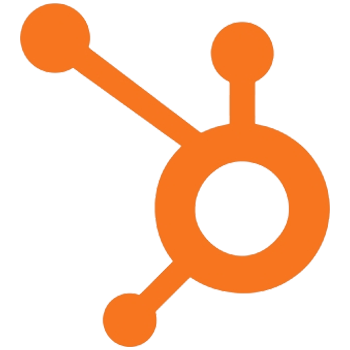 HubSpot
HubSpot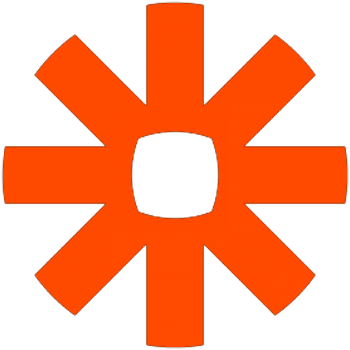 Zapier
Zapier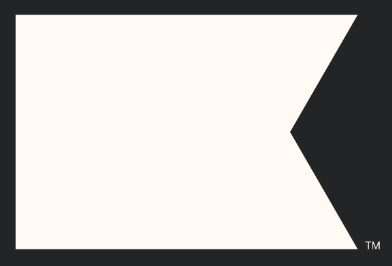 Klaviyo
Klaviyo 360nrs APIs
360nrs APIs